Writer
Various
- Direct cursor: Add option to insert only spaces.
- Find toolbar: Add drop down list to change search type.
New drop down list to change search type
- The main menu (top level) now has an entry “Form”.
- Page dialog: page orientation automatically adjusts based on manual input.
- Default column spacing (aka gutter) changed to 0.5cml
- Support for split sections inside tables blog entryl
- New set of default numbering list stylesl
Input fields
- Improved input field behavior.
- double click on input field brings up old input fields dialog
- that dialog now starts at current field and has previous/next navigation
Images rotation
- Implement rotation of images in Writer to any angle.
This long requested feature (there are 20 year old reports) could now be implemented. It supports rotating Writer FlyFrames (e.g. inserted Graphics) freely around their center. UI elements to support this were added in various places (Dialog, Sidebar). Direct setting of rotation is extended to allow simple reset ('Reset Rotation'). A 'rotate' interactive mode was added to allow the same interactions as when Draw-Objects are selected. The interactive Cropping was adapted to work with rotated graphics (WYSIWIG). When a frame is used, it gets 'expanded' to the bounding rectangle of the rotated graphic (a feature to allow rotating with the Object is planned for the future). The text can wrap around a rotated Image using the existing 'Contour' feature ('Edit Contour') adding a whole rectangle covering the Image using the Contour-Editor (a single action, e.g. a Button, to do this in one step may be implemented to make this more accessible to the user). The following picture shows examples of this feature in action.
 | |
| Example of rotated Images in LibreOffice 6.0 | Writer |
- Writer document as mail merge data source .
- Mail Merge now can use XLSX files as data source.
- Temporary connections created during mail merge are no longer stored.
Tables
- New default table style.
- Default table style applied to inserted tables.
- Default table border width changed to 0.5pt.
- Old collection of autoformat table styles were replaced with a new collection of table styles.
“Grammar By” spell checking
User dictionaries allow automatic affixation or compounding, supporting effective editing and technical dictionary creation in several languages.
This is a general spell checking improvement of LibreOffice, but it can speed up especially the work of Writer users. Instead of manual handling of hundreds of correct word forms of a new word in a language with rich morphology or compounding, Hunspell spell checker will recognize the new user dictionary word with affixes or in compounds, too, based on a “Grammar By” model word.
For (a simplified English) example, on the following screen shot of the “Edit custom dictionary” window, the word “crowdfund” is the new word (missing from the American English dictionary), and “fund” is the model word in the new “Grammar By” field (this more common word is part of the Hunspell spell checking dictionary). This way, the new word “crowdfund” will be recognized with suffixes of the word “fund” automatically, too: crowdfund’s, crowdfunds, crowdfunder, crowdfunders and crowdfunding.
With “Grammar By” spell checking, it will be possible to create and handle technical dictionaries more easily, using existing user interface of custom dictionaries to switch on/off them, for example, medical, technological or other scientific dictionaries shipped with LibreOffice.
Note: this feature works only in language-dependent user dictionaries, so it needs to create one or modify the language of an existing one.
Calc
Various
- Pivot table interop fixes.
- Default 2-entry color scale conditional formatting colors changed to Yellow and Green.
- Enhanced "Links" dialog.
- Number format: accept English syntax keywords; some languages use localized keywords (AAAA for YYYY in French for instance). Now these languages can use English keywords to get valid format in any UI language.
- The main menu (top level) now has an entry “Styles”.
Exporting images
A cell range selection or a selected group of shapes (images) can be exported to PNG or JPG graphics format with File ▸ Export... if the Selection checkbox is marked in the file dialog.
Pasting: unformatted text
The text/plain Unformatted text format results in unquoted/unescaped content as expected for external pastes. For single cell copy&paste embedded line breaks and tabs are preserved, for multiple cells they are replaced with spaces, effectively being a tab-separated-values (TSV) format. For intra-Calc on-cell pastes using the paste special toolbar button the Unformatted text [TSV-Calc] format can be used, which preserves embedded line breaks and tabs across multiple cells.
- Added "Paste unformatted text" command with its hot key Ctrl+⇧ Shift+Alt+V.
Protection, cells, sheets
- Added new command to select unprotected cells on protected or unprotected sheet. Located Edit ▸ Select ▸ Select Unprotected Cells.
- If a tab is protected, the lock symbol (🔒︎) appears at the beginning of the tab name.
New spreadsheet functions
- New ODFF1.2 compliant functions SEARCHB, FINDB and REPLACEB added (commit1, commit2, commit3).
- FINDB returns the starting position of a given text, using byte positions. FINDB is case sensitive.
- SEARCHB returns the starting position of a given text, using byte positions.
- REPLACEB returns text where an old text is replaced with a new text, using byte positions.
Impress & Draw
Various
- Addition of 10 new Impress templates and improvement of two existing templates.
- Removal of confirmation dialog when setting image as slide or page background (preferably make use of Slide masters to set for more/all slides).
- Set default slide format 16:9.
- Duplicate dialog ⇧ Shift+F3:
- Offer more possibilities for placement and enlargement.
- Enable negative angle commit (Laurent BP)
Layers in Draw
Better UI for handling layer attributes.
- Shift+click: toggle visible/hidden layer, with name in blue (like in previous versions)
- Ctrl+click: lock/unlock layer with italic name
- Ctrl+⇧ Shift+click: printable/not printable layer with underline name
All informations are taken from the release notes. More details could be found in this LibreOffice 6.0 release notes page.
LibreOffice 6.0 is available for many Operating system (Windows and Mac OS). You could download them from LibreOffice download page.
- In my case LibreOffice_6.0.0_Linux_x86_deb.tar.gz file is only 184 MB.
By the way Libreoffice built-in help file is only 8.7 MB. You could use direct download of Torrent to grab your copy.
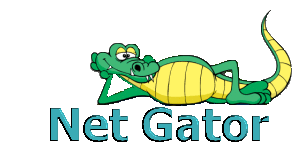




Thank you for this news. I use libreoffice for years and satisfied with its services.
ReplyDelete