A common question from a new user about Linux is that "How do I install it". As I am a avid fan of Ubuntu and new release has been published several days ago, today I am posting about its install process. If you ask me 'How to install Ubuntu 12.04" then this post is right place for you. I am publishing all installation process using the images of installation slide show.
At first I download Ubuntu 12.04 ISO file (Read "
Ubuntu 12.04 LTS (Precise Pangolin) Published to download") and burn the ISO file into a blank CD. Then I insert that CD onto CD drive and start computer. At booting option I select CD drive as a first booting media. After selecting language and click on "Try ubuntu before install" (the first item on boot menu), I waited some seconds. Ubuntu live cd version desktop appear to me.
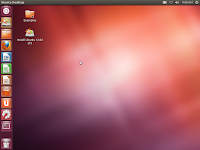 |
| Ubuntu 12.04 Live session desktop wallpaper |
This is Ubuntu 12.04 Live session desktop and wallpaper. You can do everything like natively installed os. Connect internet using wired broadband or wireless or VPN or DSL or Mobile broadband. You can do office work. Play open-source music or video file. Do task on various purpose. But now we are going to install it in our harddisk.
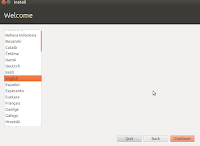 |
| Welcome screen. Select language |
Here select your preferred language. I select English as my default language.
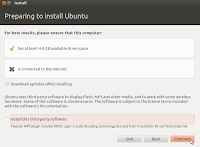 |
| Preparing to install ubuntu 12.04 |
When this window appear, it will tell you about your installation target media. For best result, Ubuntu need a hard disk which at least 4.4 GB space available and a internet connection if you want to install some third party software. You may know that Ubuntu uses third-party software to display Flash, Mp3 and other media. Some wireless hardware also use closed-sourced code. So canonical (Ubuntu authority) do not include them by default. You can download and install these codes and third party softwares on background when installation process is running or install them later after finishing. I did not connect to internet in this moment. I will do it later.
 |
| Select installation type |
In this window you should select one of three options. If you have another operating system on harddisk, then you can install Ubuntu alongside them. Your documents, music and other personal files will be kept safely. Or you can erase entire hard disk and install Ubuntu there. Or if you want to partition the harddisk in different way then do it selecting "Something else". I select it and press on "Continue".
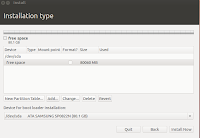 |
| Partitioning harddisk |
Here you can partition your harddisk as your desire. I have a 80 GB harddisk. Other operating system was installed here. But I decided to erase all of them and install only Ubuntu. At first I delete all harddisk partition. Then my harddisk look like the image above. To know more about harddisk partitioning on Linux please read my another post named "
Unallocated space on harddisk, partitioning on Linux". Click 'Add' button to create new partition.
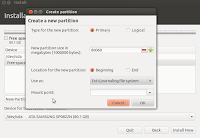 |
| Creating new harddisk partition on Ubuntu 12.04 installation |
When you click on 'Add' button a little window will pop up. Here partitioning is very easy then any other operating system. Look at the image above. At first select 'Primary' then select 'New partition size' then select 'Location for the new partition'. Normally first partition will stayed at the 'Beginning' of the harddisk and other partition will stayed at 'End'. Now select file system at 'Use as' section. Ext4 journaling file system is now stable enough. But remember there is no any recovery system which support Ext4 file system yet. So I choose Ext3 file system for me.
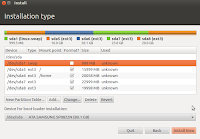 |
| Partitioning in Ubuntu Linux12.04 completed |
Look at the image above. I have completed partition. I create a 1GB swap space at first. then create 16 GB space for 'root'(/) partition, create 20 GB space for my 'Home' folder and create another two partition to store my date. Creating another non mounting space do not supported by Linux philosophy. But I like to do it. I do not like store everything on a single partition. And you may know that 80 GB harddisk is a older gazette. I have not much money to buy a new harddisk in this moment. So I use my older one and feel anxious about my valuable files.
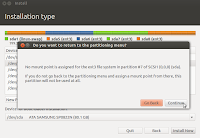 |
| Warning message about non mounting harddisk partition |
A warning message appeared about non mounting harddisk partition. It says - No mount point is assigned for the ext3 file system in partition no 7. I disagree with this warning and click on 'Continue' to go next level.
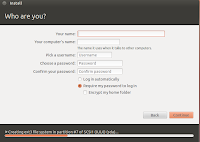 |
| Enter your name and password here |
In this level type your name and password. If you want to login automatically (without password) select it in this section. You can encrypt your home folder from here.
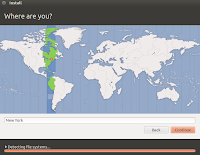 |
| Select region and time |
Installation process has start. Select your region. It will effect on your time zone.
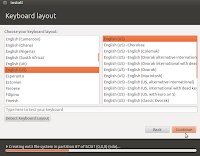 |
| Select keyboard layout |
Select your desired 'Keyboard Layout' in this section
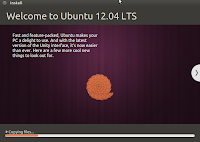 |
| Welcome to ubuntu 12.04 lts |
A welcoming slide show will start now. It says-
Fast and feature packed, Ubuntu makes your PC a delight to use, And with the latest version of the Unity interface, it's now easier than ever. Here are a few more cool new things to look out for.
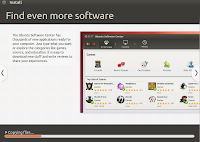 |
| Ubuntu Software Center on Ubuntu12.04 |
Ubuntu Software center has thousands of new applications ready for download. Search your preferred application by the name of category or search by name typing on search box. Exploring categories like games, science, education, office, internet are very funny and informative. You can download new stuff and write a review to share your experiences with other is very easy in this new software center.
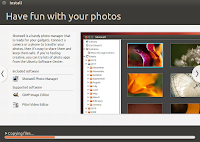 |
| Having fun with photo, image, picture |
Shotwell is return in this new ubuntu version. It is a handy photo manager. Connecting with camera or phone or any external media photo drive very easy with Ubuntu. So sharing photos is easy enough with Shotwell.
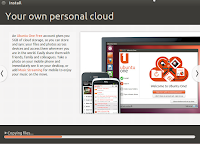 |
| Ubuntu one personal cloud storage. |
Another slide show displaying informations about "Ubuntu one personal cloud storage". Ubuntu one personal could storage give us 5GB on-line storage. User can store and synchronize their files across devices and access them wherever are the in the world. User can easily share them with friends, family and colleagues without any hesitation.
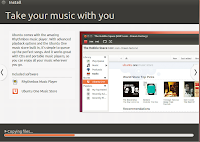 |
| Rhythmbox music player to take music on go |
Ubuntu comes with the amazing music player 'Rhythmbox'. It has some advanced playback options. It have ability to connect with your Ubuntu one storage. It also built in options to Ubuntu One music store.
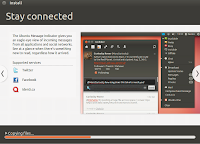 |
| Ubuntu message indicator and social services |
Ubuntu message indicator give and instant info on incoming messages from all application and social services like Facebook, Twitter or Identica. You can see at a glance when something new to read has arrived in your account.
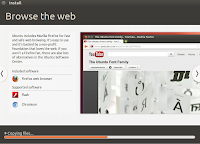 |
| Default web browser Mozilla Firefox |
Mozilla Firefox is default web browser in Ubuntu12.04. It is fast, safe and smart enough to explore the internet world.
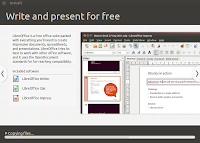 |
| Open office suite Libre Office |
Ubuntu include Libre Office instead of Open Office. It can work every office job like creating document, presenting slide-show or doing spreadsheet works. It support OpenDocument standards for far-reaching compatibility.
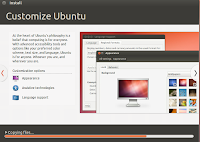 |
| Customization options |
Customize Ubuntu Appearance, Assistive technologies and language support is easy and helpful. Friendly environment give you more power to change color, scheme, text size and language. Advance accesibility tools are added by default.
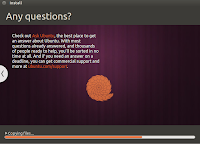 |
| Any Questions about Ubuntu linux |
Do you have any question. If you have any then do not hesitate to ask anything. Ubuntu installation slide show give us
Ask Ubuntu site link to get helpful suggestions. There are hundreds or thousand user asking their problems and getting answer instantly. So why wait more...
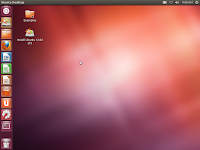
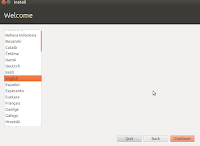
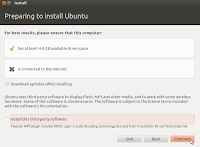

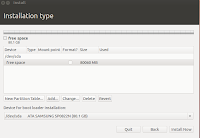
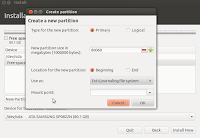
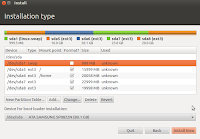
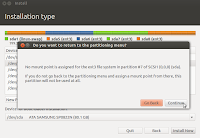
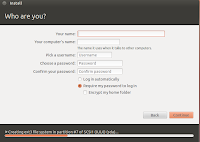
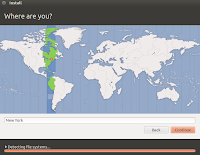
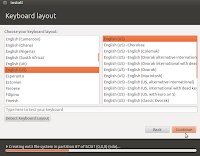
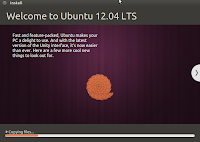
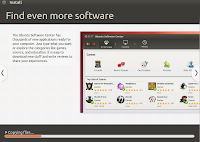
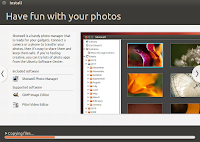
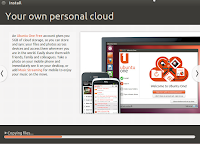
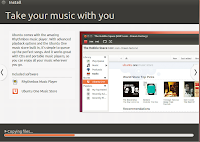
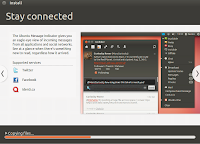
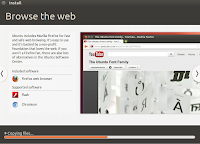
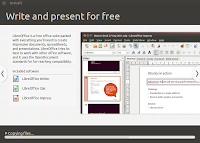
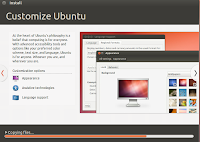
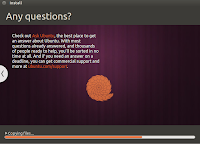
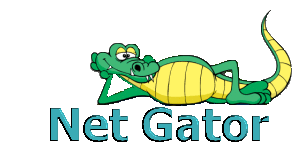



Nice one! Try this for rhythmbox equalizer! http://www.roelpaulo.com/equalizer-for-rhytmbox-ubuntu-12-04.html
ReplyDeleteI am not getting the option install ubuntu alongside window. Please help, what can i do in that case?
ReplyDeleteInstall Ubuntu in an another partition or drive on your harddisk. You will get both OS at boot time. A menu will appear to select one. Thanks for staying with Linux.
Delete